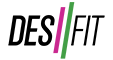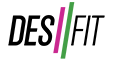More in
-


2024 Amazon Prime Day Sports Tech Deals
Prime Day is here on Amazon bringing tons of great deals and with it, it’s time...
-


COROS shifts DURA ship date to September 2024
A lot of excitement was built up this summer around COROS’ first bike computer with “leaks”...
-


Caveworks Rivet – A Zwift Ride Competitor has entered the chat
The Zwift Ride made a big splash with a clever “smart frame” that can permanently live...
-


Garmin Edge 1050 Review: Brighter, Faster, Smarter, and Safer…The Best Yet?
Garmin’s newest flagship GPS bike computer is their safest, fastest, and most advanced bike computer yet....
-


COROS Dura – Unlimited Battery Life and Competition for Garmin and Wahoo?
COROS announces their new Dura GPS bike computer with fresh ideas like bringing their digital crown...