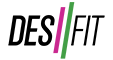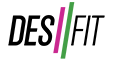More in
-
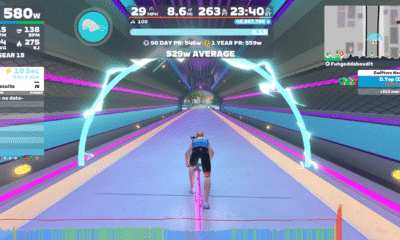
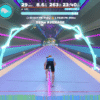
Zwift’s Massive 2025 NYC Route Expansion
Zwift’s latest map expansion adds 31km of new roads to their NYC map with 12 new...
-


Oakley Meta Vanguard Review – Say Goodbye To Your GoPro?
Smart glasses for sports are finally here…and they’re good. Really good. Ray Ban’s Meta smart glasses...
-
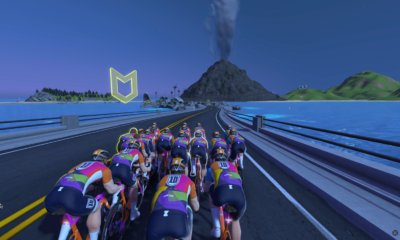

Zwift Celebrates 10 Year Anniversary with Jarvis Island – The Original Zwift Route
When Zwift was incepted 10 years ago, early beta testers rode on Jarvis Island – a...
-


2024 Amazon Prime Big Deal Days on Sports Tech (That Are Actually Good)
Sports tech didn’t make it to the front pages for this years Amazon Prime Day but...
-


Garmin Fenix 8 Review – Garmin’s Best Watch Gets Even Better
Garmin launches their latest flagship sportswatch – the Fenix 8 – merging their Epix and Fenix...