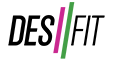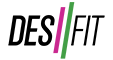Garmin Index S2 Smart Scale Review – Body Composition, Wifi Connectivity, and Multiple Users
It’s been over 4 years since Garmin released their first generation Index wifi-connected smart scale. and today, Garmin is launching the Index S2 which builds upon the success of the original with a new high resolution color display and a slimmer profile.
Before we get into it, if you’d prefer to watch a video version of this review, you can view that below:
The Index S2 measures your weight of course but it also can measure other body composition biometrics like body fat percentage, Body Mass Index (BMI), skeletal muscle mass, bone mass, as well as body water percentage.
What sets this scale apart from others though is that the Index S2 will be a great scale for those of you who have more than one Garmin user in your household.
Setup
The Index S2 runs on 4 AAA batteries (included) which should last up to 9 months. Above the battery compartment lives a reset button which is used for the first-time setup but it’s also used to add it to additional wifi networks. There’s also a toggle that can switch the displayed units to stones, kilograms, or pounds.
It also comes with risers if you intend on using the Index S2 on carpet.
The scale itself is honestly quite gorgeous with it’s super glossy glass top and it’s probably one of the best looking scales around in my opinion. I mean, I’d honestly display this in my living room. Or next to my Peloton bike positioned on my yacht (I first need to buy a yacht).
After inserting the batteries and choosing the unit of measure, simply press the reset button on the back and then a little graphic pops up prompting you to pair it with Garmin Connect. It uses bluetooth for this portion of the setup but for all your weigh-ins, you won’t need your phone around because your weigh-ins update over wifi to your Garmin Connect.
From there you’ll add the Index S2 just like any other Garmin device. At this point you’ll enter your name or initials and this is limited to 4 characters. This is displayed in a large font on the scale itself during weigh ins.
The next step is to connect it to your wifi network and this is as simple as connecting any other device to your wifi.
Weigh-in
For the actual weigh-ins, you’ll simply just tap on the scale to wake it up. After stepping on the scale it will first display your weight.
It then moves on to a screen that displays your name. You can add up to 15 additional users and we’ll see that process here in a second. On the top of this screen, it also shows the difference between your last weigh in and this one. In the photo, it shows “0.0” indicating no change since my last weigh-in.
The next screen is a weight trend graph that shows trends in your weight from previous weigh-ins which will give a broader picture of your weight over time, rather than just one day to another.
From here, it will give you your Body Mass Index (BMI), body fat percentage, skeletal muscle mass, bone mass, and body water percentage. It will also display the weather which is nice to have if you’re doing morning weigh-ins and then finally it loops back to show your weight.
After the weigh-in the Index S2 just quietly uploads all this data to your Garmin Connect directly over wifi without the need for your phone.
In Garmin Connect, you can see all your weigh-ins for a particular day and if you choose to do multiple weigh-ins per day, it will save all of these. It won’t just overwrite the last weigh in with your most current one. You can see the change in weight since the last weigh in as well asl all those biometrics that you saw on the scale itself.
You can then dive in to see your trends over a seven day period including your weight, BMI trends, body fat percentage trends, skeletal muscle mass, bone mass, as well as body water percentage.
It will also show you averages for that particular period which, just like the weight trends, allows you to see a broader picture and you can also see these over the course of 4 weeks or up to a year.
Body Composition Metrics
For the accuracy of the biometrics, these are generally fairly accurate for most individuals. However, if you’re extremely active and very lean, these metrics may be a little off. In my case, I generally hover around the 8-10% body fat range and it was registering in the 12-13% range, so, pretty close but just a couple percentage points off. You can actually change your activity class in Garmin Connect which will have an impact on these metrics. I keep my activity class at 10 which is generally about right for the level of activity that I do, but the biometrics were still just a smidge off, at least based on my last DEXA scan.
But what I think is most important with these consumer level scales is that these numbers need to be consistent. I’ve used scales where the numbers can vary wildly from one weigh in to another that could be just within seconds of each other. But with the Index S2, the numbers that it was reporting were very consistent even doing multiple weigh-ins within just minutes of each other.
Settings
In the settings, you can change your display name and then you can also choose which widgets will display during weigh ins. You can also access your user settings directly from here.
Under general settings, you’ll be able to manage people, manage the connected wifi networks, as well as time and date formats.
Multiple Users
In terms of adding additional users, it’s very simple where all you do is go into the settings of the S2 on Garmin Connect and invite people to use the scale and you’ll need to have the person as a connection in Garmin Connect. You can have up to 15 people connected to the scale.
The person will receive a notification and they’ll enter their name or initials, and then confirm that their gender identification, height, weight, and birthdate are correct. All that data should just pull over from your already set-up account, and then choose an activity level and that’s it.
When they go to hop on the scale, it will first display the weight, but in the upper right hand corner you can see an arrow with another user. The Index S2 will be able to distinguish between different users based on their weight and will automatically switch between users, but if for some reason you need to switch you just simply tap on the scale with your right foot and it will toggle to the next user.
Multiple Wifi Networks
Lastly you can connect the Index S2 to up 7 wifi networks so you’ll be able to travel with the scale and hook it up to new wifi networks.
Wrap Up
The Index S2 is a very attractive scale, providing some fairly accurate data, and for those of you who live in a household that has more than one Garmin user, it’s an even more compelling option than other smart scales on the market.